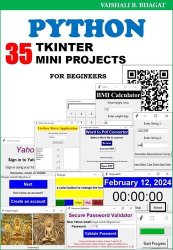 Название
Название: Python Tkinter 35 Mini Projects : Practical guide for begineer
Автор: Vaishali B. Bhagat
Издательство: Independently published
Год: 2024
Страниц: 218
Язык: английский
Формат: pdf, epub
Размер: 10.1 MB
Dive into the world of Python GUI programming with Tkinter through 35 exciting mini projects! Perfect for beginners and those looking to enhance their skills, this book offers a hands-on approach to learning. From creating simple interfaces to building interactive applications, each project is designed to help you grasp Tkinter concepts effortlessly. With clear explanations and practical examples, you'll gain confidence in GUI development while unleashing your creativity. Start your journey today and discover the power of Python Tkinter!
Welcome to our Tkinter tutorial! In this program, we'll explore how to make a simple graphical user interface (GUI) using Python Tkinter. Our aim is to build a program that greets users with a welcome message when they click a button. To do this, we'll be using Tkinter, the most popular library for making GUIs in Python. We'll use two widgets: a Button labeled "Click Me" and a Label to display the text. Initially, the label won't show any text. However, when the button is clicked, it will update to show the message "Welcome to Python Programming world!" in a bold font. Let's dive in and create our first Tkinter app!
Requirements:
Text Editor or IDE: You'll need a text editor to write the code. I've used the Thonny IDE for writing and executing this program. However, you can use any Python IDE or text editor of your choice to run the program.
Python with Tkinter: Ensure that you have Python installed on your system. Tkinter is usually included with Python installations by default, so there's typically no separate installation needed. It's assumed that you have a basic understanding of Python programming language concepts such as functions, variables, and control flow. We won't go deeply into these topics in this book.
Tkinter Widgets: We'll use two Tkinter widgets to design the GUI: Label and Button.
Label widget:
Label widget is GUI element to display static text or image on Tkinter window. They are specially used for displaying information, instruction and non edited text. We can also use them for displaying heading on window. They can display text in different fonts, sizes, and colors. Labels can also display images. They do not accept user input.
Button Widget:
Buttons are interactive elements that users can click to perform actions or triggers events. They are used to create clickable buttons on Tkinter window.
List of projects:
Simple Tkinter Application to Show a Welcome Message
Simple Grade Display GUI
Simple Abecedarian Series Generator Application
Simple Character Occurrence Counter Application
Simple GCD and LCM Calculator
Battery Level Monitor and Status Alert GUI
Simple Color Changer Application
Secure Download Manager
Simple OTP Generator
Simple BMI Calculator
Decimal to Binary, Octal and Hexadecimal Convertor
Simple ListBox Movement Application
Simple Font Style Customizer
Image Swapper Application
Simple Progress Bar Application
Times Table Generator
Simple ShapeDrawer Application
Simple WebPage Viewer
Word Sorter Program
Bank Account Simulator
Yearly Calender Design Program
Captcha Generator and Verifier
Book QR Code Generator
Book barcode generator
Currency converter
Simple and Compound Interest
Image Zoomer Application
Simple GUI Calculator
Age calculator
Stopwatch and Date Display
Drag and Drop Application
Traffic Signal Simulator
Secure Password Validator
Email Login System with Dynamic Account Creation
Word to pdf convertor
Скачать Python Tkinter 35 Mini Projects : Practical guide for begineer
[related-news]
[/related-news]